You placed an order for 2,000 double-sided glossy brochures, and you told the printer you would send them the artwork. Your printer said, “Great just make sure you send us a 300 dpi EPS file.” Stricken with panic you reluctantly chime, “OK, no problem.” While you know what an EPS file is, you are wondering what dpi is and how you can find out if your EPS file has it. Have no fear your friendly graphic designer is here to explain dpi and other resolution acronyms. As it is used in desktop publishing, resolution refers to the dots of ink or electronic pixels that make up a picture whether it is printed on paper or displayed on screen. Dpi is often referred to as a resolution capability in printers, scanners and digital cameras. Dpi is one measure of resolution; however, there are many other resolution references such as lpi, ppi and spi. Let’s look at the definitions for each: Dpi – Dots per inch Lpi – Lines per inch Ppi – Pixels per inch Spi – Samples per inch An image is made up of dots not detected by the naked eye whether it’s printed on paper or displayed on your computer screen. With an inkjet, laser or four-color process printer, there are color dots consisting of cyan, magenta and yellow, as well as black dots. In black-and-white printing, the size and shape of the dots and how close or far apart they are printed creates the different shades of gray. Resolution facts Resolution is measured by the number of dots or pixels contained within an inch. The number of dots that are used will determine the clarity of the image. Example: A 5-inch by 7-inch image with 300 dpi will print clear and sharp but the same image at 72 dpi will print pixelated, in which it appears as if the image is made up of large squares. Each type of display device such as a printer, scanner, digital camera or computer monitor has a limited number of dots it can process and display no matter how many dots are in the picture. Examples: A 600 dpi laser printer can print up to 600 dots of picture information in an inch. A typical computer monitor can display only 72 dots of picture information in an inch. When a picture has more dots than the display device can support these dots do nothing but create a larger file size and will not improve the images print quality. Example: A photograph scanned at both 300 dpi and at 600 dpi will look the same printed on a 300 dpi laser printer. The extra dots of information are discarded by the printer, but the 600 dpi picture will have a larger file size. When a picture has fewer dots than the display device can support, the picture will not appear as clear or sharp. Example: Web images are usually 72 dpi because that is the resolution of most computer monitors. If you print a 72 dpi picture to a 600 dpi printer, it won't usually look as good as it does on the computer monitor. The printer doesn't have enough dots of information to create a clear, sharp image. You cannot create an image with a larger resolution than it already has. Example: You have a 5-inch by 7-inch picture that was sent to you in an e-mail, but you want to print it out to hang on your wall. Likely that image is 72 dpi and will not print clearly on your 600 dpi printer. Some people think they only need to change the resolution of their image to 600 dpi to get the image to print clear, but this is not so. You cannot create more dots that do not already exist, it’s like trying to make 12 one-inch cookies out of six one-inch cookies. You can break the six one-inch cookies in half, but you are still only left with six inches of cookie not 12 inches. Dpi, lpi, ppi, spi all measure resolution one inch at a time. So now that you know how resolution works you can confidently create your print ready files knowing they will meet PsPrint or your printer’s specifications no matter what resolution acronym they use to throw you off.

Dpi and other resolution acronyms explained
Guest
January 15, 2009

About Guest
Trademarks, copyrights and restricted materialsPrint marketing: 7 benefits to leverage in your business
Leave a Reply
What is the PsPrint Blog??
The PsPrint Blog is a resource for graphic designers, freelancers, small business owners and fans of print marketing. You'll find helpful techniques on printing everything there is to print, including business cards, postcards, brochures, stickers, invitations, greeting cards, door hangers, magnets and more. The PsPrint Blog shares creative ways to improve your design and layout skills, and useful tips for marketing your business in any medium. We also like to have a little fun, sharing design inspiration and spotlighting some our favorite customers' printed pieces in our "Hot Off the Press" series.

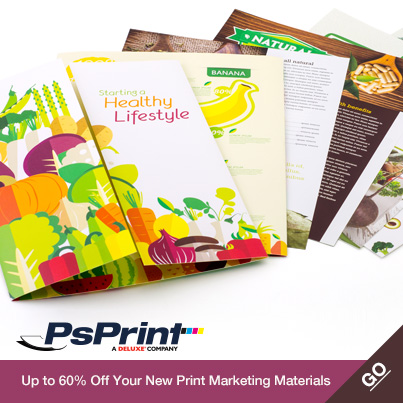






No comments yet.