Digital images contain a certain number of pixels. The dimensions at which it will be printed define its resolution. Photoshop allows you to resize photos.
Resampling happens when you change the number of pixels in a digital image, changing the file’s resolution and, of course, its reproduction size. When an image is scaled, interpolation is used to create the color levels for the pixels in the new file.
To help an image go through the prepress process more efficiently sometimes an image is subsampled, which is done by reducing the resolution.
Keep the following things in mind when scaling and resampling digital images:
- Always try to scan an image at the actual size that it will be used to avoid having to resample or resize it later.
- You can increase the resolution of an image by fitting it in a smaller space.
- It’s best when subsampling to divide the original resolution by a whole number factor. For instance, if your original image is 600 ppi, resample to make the new resolution a simple faction of 600 ppi such as 300, 150 or 75 ppi.
- Photoshop’s image size palette allows you to increase an image’s resolution. Play around and try different solutions to see what works best. Some experts say it’s best to interpolate images to higher resolutions by even factors such as doubling the size, for example. Others feel that it’s best to take several baby steps up in size such as enlarging it by 20 percent four times.
- The unsharp mask filter in Photoshop can improve blurring created by resampling.
- Remember, once you have resampled an image, the original information can’t be recovered, except by stepping back in the history palette, provided that you haven’t saved over the original.



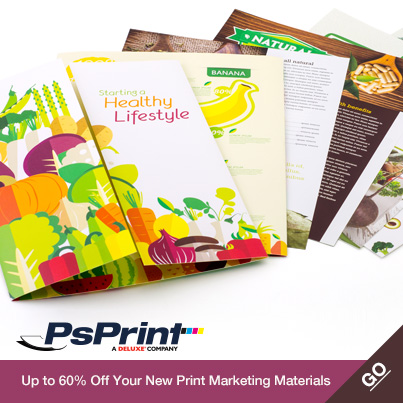






No comments yet.