I use leaders in InDesign on a frequent basis since I happen to do quite a bit of publication designs. Back in the day, I used to have to do this manually in Quark, and when InDesign first came out it didn’t have this feature. Now, there are no excuses to use a leader for table of contents pages, and this is something that could be useful for menus as well.
Leaders work in conjunction with the tabs panel. Whenever you set a tab in InDesign or Illustrator, you can choose to fill the void between the preceding text and the tabbed text with a leader. Step 1 — Open the Tabs panel, select one of the tab stops on the ruler, and type any sequence of up to eight characters in the Leader field in the Tabs panel. (You can find the Tabs panel either under the Type menu or by pressing Shift-Command-T [PC: Shift-Ctrl-T].) 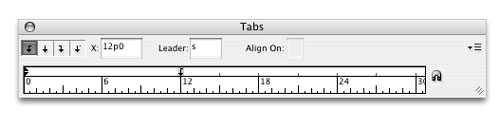 Step 2 (optional) — The possibilities for leader patterns are endless. Remember that common characters and symbols can become quite abstract when used in series. The samples shown here start with a simple series of periods, a dingbat font, and it ends with the letter v in Snell Roundhand font. Tightening tracking to create a continuous ligature can often disguise familiar symbols.
Step 2 (optional) — The possibilities for leader patterns are endless. Remember that common characters and symbols can become quite abstract when used in series. The samples shown here start with a simple series of periods, a dingbat font, and it ends with the letter v in Snell Roundhand font. Tightening tracking to create a continuous ligature can often disguise familiar symbols. 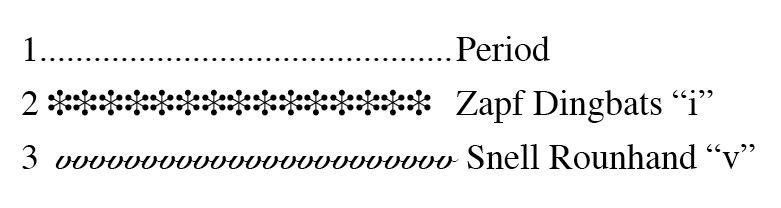 To change the formatting of the tab leader, select it in the document (not the Tabs panel) and then use either the Character panel or the Type menu. You can also use your Glyphs panel (Type>Glyphs) to help you locate characters and symbols you would like to use. Just double-click a character in the Glyphs panel to place it in your document, and then copy and paste it into the Leader field of your Tabs panel. Once you pick up this trick you’ll find the uses and possibilities are endless. Designers, are there any leader uses you are especially proud of? Please share with us, because we can always use inspiration.
To change the formatting of the tab leader, select it in the document (not the Tabs panel) and then use either the Character panel or the Type menu. You can also use your Glyphs panel (Type>Glyphs) to help you locate characters and symbols you would like to use. Just double-click a character in the Glyphs panel to place it in your document, and then copy and paste it into the Leader field of your Tabs panel. Once you pick up this trick you’ll find the uses and possibilities are endless. Designers, are there any leader uses you are especially proud of? Please share with us, because we can always use inspiration.



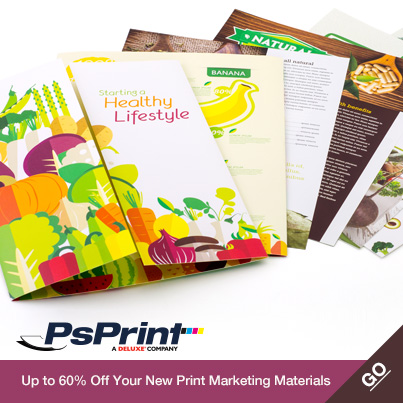






No comments yet.